You are here: Foswiki>Development Web>PeriodicTasks (31 May 2011, TimotheLitt)Edit Attach

Periodic Tasks Framework
- Periodic Tasks Framework
- Administering Periodic Tasks
- Adjusting task schedules
- Developing Periodic Tasks
- Creating a Configure Interface
- Debugging
Administering Periodic Tasks
Periodic tasks run under a system daemon, which is started like any other init script. chkconfig can be used to enable and disable the daemon. The init script (which is also the daemon) has the standard start, stop, restart and status commands, making it compatible with common Unix startup managers. Periodic tasks are managed via the configure utility, which provides a GUI for specifying schedules and configuration parameters for periodic tasks. The daemon automatically detects changes in the configuration file, so no restarts are necessary. When you install or upgrade a plugin or extension that uses the framework, you do need to restart the daemon so it runs the new code.Installing the Periodic Task framework
The Periodic Task framework will be bundled with the TWiki core in the near future and will be part of the normal installation process. For early adopters and developers, manual installation is necessary. I may script this if I get a chance.- Untar the
periodic.tgzfile into yourtwiki/directory - Here is a current listing as this topic is written, the exact contents may vary
-rw-r----- apache/apache 23720 2011-05-30 21:30:53 data/TWiki/PeriodicTasks.txt -rw-r----- apache/apache 1075 2011-05-30 19:34:43 lib/TWiki/Configure/Checkers/CleanupSchedule.pm -rw-r----- apache/apache 1111 2011-05-28 05:06:09 lib/TWiki/Configure/Checkers/ErrorFileName.pm -rw-r----- apache/apache 5862 2011-05-25 20:57:58 lib/TWiki/Configure/ScheduleChecker.pm -r--r----- apache/apache 5575 2011-05-30 20:47:15 lib/TWiki/Configure/SCHEDULES.pm -rw-r----- apache/apache 13677 2011-05-30 19:33:54 lib/TWiki/Configure/Types/SCHEDULE.pm -r--r----- apache/apache 102 2011-05-30 16:10:24 lib/TWiki/Configure/UIs/SCHEDULES.pm -rw-r----- apache/apache 1214 2011-05-30 22:49:45 Valuer.pm.patch -rw-r----- apache/apache 2430 2011-05-30 19:46:09 lib/TWiki/Contrib/PeriodicTasks/Config.spec -rw-r----- apache/apache 403 2011-05-30 19:31:16 lib/TWiki/Contrib/PeriodicTasks/Frobulator.spec -rw-r----- apache/apache 382 2011-05-30 19:31:11 lib/TWiki/Contrib/PeriodicTasks/MailerSchedules.spec -r--r----- apache/apache 11067 2011-05-30 09:29:49 lib/TWiki/Plugins/PeriodicTestPlugin.pm -rw-r----- apache/apache 52518 2011-05-30 20:11:50 pub/TWiki/PeriodicTasks/PeriodicTasksGui.1.png -rw-r----- apache/apache 80401 2011-05-30 20:41:28 pub/TWiki/PeriodicTasks/PeriodicTasksGui.3.png -rwsr-s--- apache/apache 32544 2011-05-30 09:24:07 tools/experimental_tick_twiki.pl
- Update file ownership to match your webserver
- Be sure to
chmod 6750 tools/experimental_tick_twiki.pl - Patch TWiki to support configure.
-
patch -b lib/TWiki/Configure/Valuer.pm <Valuer.pm.patch
-
- Create a softlink to enable
tick_twikito find yoursetlib.cfg, which is normally in yourbin/directory.-
pushd tools; ln -s ../bin experimental_tick_twiki.pl _bin ;popd - Note that you can specify your directoy any way that's convenient, but the link must be from
experimental_tick_twiki.pl_binto the directory. - ls -l tools/experimental_tick_twiki.pl*
-rwsr-s--- 1 apache apache 32543 May 30 23:08 tools/experimental_tick_twiki.pl
lrwxrwxrwx 1 root apache 6 May 26 12:27 tools/experimental_tick_twiki.pl_bin -> ../bin
-
- Enter tick_twiki into your startup database:
- ln -s `readlink -en tools/experimental_tick_twiki.pl` /etc/init.d/tick_twiki.pl
- chkconfig --add tick_twiki.pl
- ls -l /etc/rc5.d/*tick*
lrwxrwxrwx 1 root root 23 May 30 23:09 /etc/rc5.d/S90tick_twiki.pl -> ../init.d/tick_twiki.pl - ls -l /etc/rc6.d/*tick*
lrwxrwxrwx 1 root root 23 May 30 23:09 /etc/rc6.d/K10tick_twiki.pl ->../init.d/tick_twiki.pl - The exact sequence assigned may vary depending on what you have installed. Generally, it should start late and shutdown early.
- Install your updated plugins
- Remove your old cron jobs
- Start the daemon
- /etc/init.d/tick_twiki start
- Done. From here out, everything will be simpler.
Special considerations for multiple wiki environments
Some sites run multiple versions of TWiki simultaneously. The framework supports this, but the setup is somewhat involved. The issue is that tick_twiki needs to find its wiki at boot time without any configuration file. It does this by following links - that's why the previous procedure created a link from the script name to thebin/ directory, which is where setlib.cfg lives..
With two or more wikis, it is necessary to find two different bin/ directories from the same script. This can be done with brute force by copying the tick_twiki script to another filename. But that's a maintenance headache. Instead, we use a hardlink. (A softlink won't do.)
Suppose your second wiki uses bin2/. - pushd tools/ ; ln experimental_tick_twiki.pl experimental_tick_twiki_2.pl; ln -s ../bin2 experimental_tick_twiki_2.pl_bin ; popd
- Now we have a second name for the
tick_twikiscript, and another softlink from that name to the second wiki'sbin/directory. And we;'re done. Just be sure not to substitute a softlink for the specified hardlink. It won't work. Really. - You can use the same recipe for as many other wikis as you have.
Adjusting task schedules
Configure provides an interface to the Periodic Task framework that makes it easy to adjust schedules to your operational requirements. Look for the Periodic Tasks section on the Configure screen and open it. It will look something like this: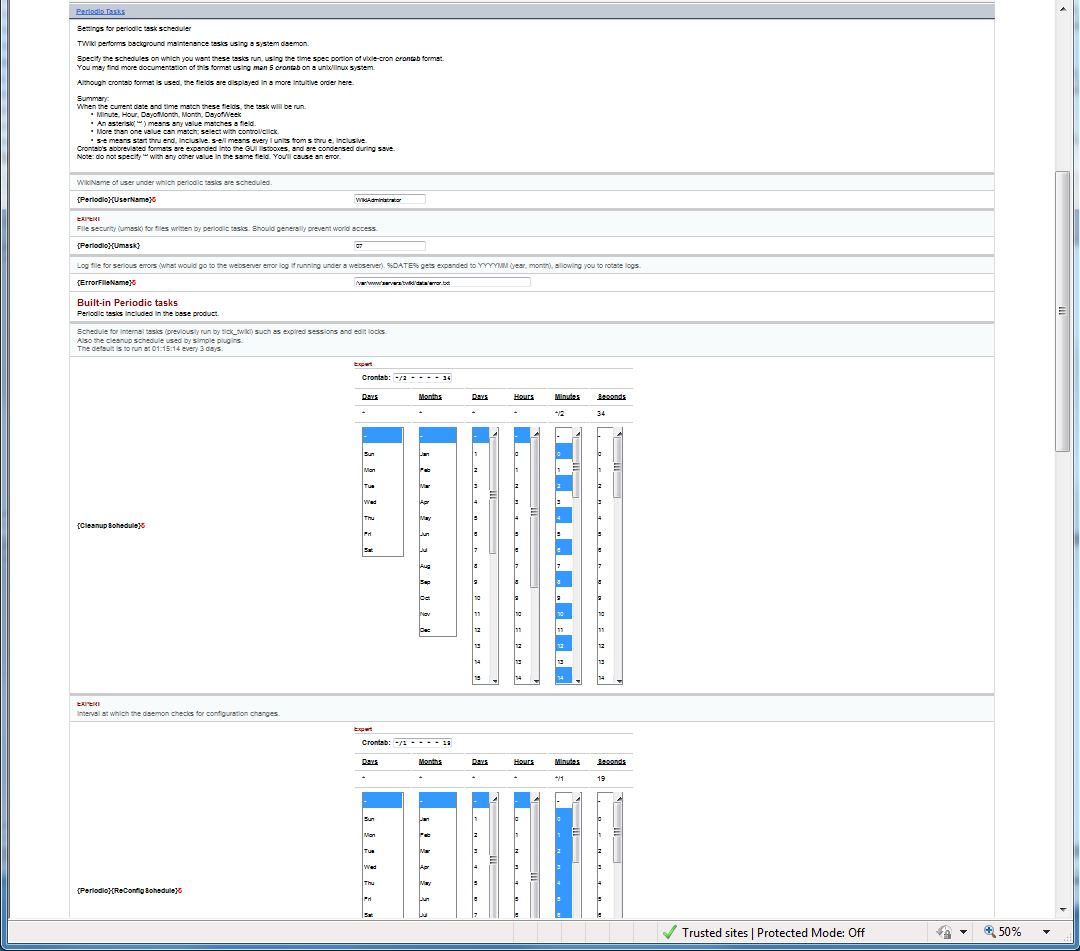
Developing Periodic Tasks
Periodic tasks come in several flavors; the first task is to choose the flavor for the problem at hand. This description is from the point of view of a Plugin author, although extensions/addons follow a very similar path.- Routine cleanup tasks that are reasonably short and can run on the system-administrator's generic maintenance schedule can use the
pluginCleanupmechanism. This involves adding a few lines of code to your plugin, as well as adding any other parameters to Configure. This is the simplest, but least flexible flavor. - Tasks that are reasonably short but need their own schedule use the Synchronous Task mechanism to register a subroutine that runs synchronously on their own schedule. Synchronous means that only one is run at a time, so conflicts among these tasks can't occur. Although the order in which tasks scheduled for the same time is unpredictable, one task can't run until the previous task completes. And a long-running or looping task will block all other tasks in the schedule. The
pluginCleanupmechanism uses a synchronous task. - Tasks that have significant resource or time requirements use the Asynchronous Task mechanism to register a subroutine that runs asynchronously on their own schedule as an independent process. This is the most flexible in almost all respects.
Using the pluginCleanup mechanism in a plugin
Simply add a routine namedpluginCleanup to your plugin. Here's a simple example:
# Task run on standard plugin cleanup schedule
#
# You need only define this subroutine for it to be called on the admin-defined schedule
# $TWiki::cfg{CleanupSchedule}
#
# For a simple plugin, this is all you need. This sample code simply deletes old files
# in the working area. The age is configured by a web preference or a config item.
#
# This name (pluginCleanup) is required.
sub pluginCleanup {
my( $session, $now ) = @_;
TWiki::Func::writeDebug( "$pluginName: Running pluginCleanup: $now" );
my $wa = TWiki::Func::getWorkArea($pluginName);
# Maximum age for files before they are deleted.
# Note that updating MaxAge in configure will be reflected here without any code in the plugin.
my $maxage = TWiki::Func::getPreferencesValue( "\U$pluginName\E_MAXAGE" ) ||
$TWiki::cfg{Plugins}{$pluginName}{MaxAge} || 24;
my $oldest = $now - ($maxage*60*60);
# One might want to select only certain files from the working area and/or log deletions.
# One might also want to see if a working file's associated topic still exists.
# You can do whatever your plugin requires...
foreach my $wf ( glob( "$wa/*" ) ) {
my( $uid, $gid, $mtime ) = (stat $wf)[4,5,9];
if( $uid == $> && $gid == $)+0 && $mtime < $oldest) {
$wf =~ /^(.*$)$/; # Untaint so -T works
$wf = $1;
unlink $wf or TWiki::Func::writeWarning( "Unable to delete $wa: $!" );
}
}
return 0;
}
The return value of pluginCleanup is currently ignored, but should be 0. Any exception that you throw (using die) will be logged and ignored.
Using the Synchronous Task mechanism in a plugin
Using the synchronous task mechanism requires you to register the task in yourpluginInit routine, using the TWiki::Func::AddTask routine.
Because the AddTask routine is only present in the daemon, you must check the Periodic_Task context variable before calling it.
TWiki::Func::AddTask
Parameters:-
nameA name for this task. Must be unique in this package. Used for logging and for other API functions. -
subA reference to the subroutine being scheduled. This routine will be called withname,session, and anyuserargs. -
scheduleThe schedule for this task. - = userargs= (optional) arguments that will be passed to
subeach time it's invoked. Useful for context when a single routine is scheduled multiple times.
schedule must resolve to a ( vixie-) cron time specification, with an optional sixth field for specifying the second. Normally should be $TWiki::cfg{Plugins}{YourPlugin}{SomeSchedule}. If undef, defaults to $TWiki::cfg{CleanupSchedule}. If a single word, it is translated as a webpreference name.
Return value: Indeterminate
May throw exceptions.
sub initPlugin {
my( $topic, $web, $user, $installWeb ) = @_;
# Normal plugin initialization goes here...
if( TWiki::Func::getContext()->{Periodic_Task} ) {
# Create standard synchronous task with a programable schedule
TWiki::Func::AddTask( 'cronTask1', # task name, must be unique within this package
\&cronTask, # Subroutine to run
$TWiki::cfg{Plugins}{$pluginName}{Schedule},
# Schedule in crontab format
# May also be undef for the default plugin cleanup schedule
# or a preference name
1, 2, 3, # Arguments for routine - optional, zero or more
);
}
# Plugin correctly initialized
return 1;
}
Then, add your task. Your task will be called with the $session variable containing a fully-initialized TWiki session. This session is shared with all other synchronous tasks, so be sure to leave it in the same state as when you receive it. However, use your own arguments for any other state that your task requires, as you are not guaranteed to get the same session on subsequent calls. You can safely pass your own hashref or objectref.
Your task should return 0 for success (any other value will cause a warning to be logged.)
Here's an example that doesn't do anything except demonstrate the interface.
sub cronTask {
my( $name, $session, $arg1, $arg2, $arg3 ) = @_;
TWiki::Func::writeDebug( "$pluginName: $name: cronTask( '$arg1', '$arg2', '$arg3' )" );
TWiki::Func::writeDebug( "$name - Nextrun " . (scalar localtime( TWiki::Func::NextRuntime( $name ) )) );
# Always return success (like a command)
return 0;
}
Using the Asynchronous Task mechanism in a plugin
Asynchronous tasks are scheduled using theAddAsyncTask api. Except for its name, the interface is identical to AddTask, except that when the routine runs, it will run in a fork of the daemon. You should return from the routine with an exit status (generally 0); otherwise an error will be logged.
When your routine is called, the perl STDERR handle is redirected to an error log file, and STDIN and STDOUT are connected to /dev/null. The STDERR file descriptor is also connected to /dev/null, so if you need to capture output from an external process, you'll need to make the usual arrangements.
The $session variable is a private fully-initialized TWiki session - any changes that you make will disappear when your task exits. Any arguments that you supply to your task are also copied anew for each invocation; you can not use them to pass state from one invocation to the next (as you can with synchronous tasks). Such is the nature of forks.
The =TWiki::Func:: periodic task API is not available to asynchronous tasks, as it can't communicate with the daemon.
Special Considerations for Configuration Items
Because the environment persists, your plugin may need to take special action when a TWiki configuration item changes. This is not an issue for most configuration items; the daemon will update theTWiki::cfg global whenever it detects a change. However, if the value of the item has been cached by your task, or by a service that it calls, the cache or service needs to be refreshed.
For example, if the administrator changes the configuration item that defines your task's schedule, the daemon's scheduler needs to be told of the revision. You may also want to stop operations if your service is deconfigured, or take other action.
To handle this efficiently, your plugin can ask the daemon to monitor any configuration item(s) of interest and register a subroutine to be called (synchronously) when a change is detected.
TWiki::Func::RegisterConfigChangeHandler
Normally called ininitPplugin when creating the tasks, but can be called in any synchronous context.
Parameters: -
itemsconfiguration item name (or array ref if more than one) to monitor -
subA reference to the subroutine called on change. This routine will be called withsession, a change hashref, and anyuserargs. -
userargs(optional) arguments that will be passed tosubeach time it's invoked.
true on success false on failure
May throw exceptions.
Item names are as displayed in configure, e.g. {MailerAddon}{EnableMailer}.
A change is when an item is added or removed from the configuration, as well as when its value changes.
Here is an example of how to use this API. This example is a bit more complex than typically required.
In initPlugin (and only if in Periodic_task context):
if( TWiki::Func::getContext()->{Periodic_Task} ) {
# RegisterConfigChangeHandler( '{CleanupSchedule}', \&reconfigHandler, 'Foo' );
TWiki::Func::RegisterConfigChangeHandler( [ '{Plugins}{$pluginName}{Schedule}',
'{CleanupSchedule}',
'{MailerSchedule}',
'{EnableMailer}',
], \&reconfigHandler );
}
The handler will be called with the $session variable, a hashref describing the change(s), and any arguments passed at registration.
The hashref will have configuration item names as keys, and the value will be the new value of the item. The value will be undef if the item is not present.
You should expect more than one change per invocation if you are monitoring more than one configuration item. But remember that administrators often break tasks into steps, so don't assume that multiple changes are mutually consistent or complete.
The corresponding sample handler (again more involved than typically necessary) is:
sub reconfigHandler {
my( $twiki, $changes ) = @_;
foreach my $change (keys %$changes) {
my $value = $changes->{$change};
({
'{Plugins}{$pluginName}{Schedule}' => sub {
TWiki::Func::ReplaceSchedule( 'cronTask1', $value );
},
'{CleanupSchedule}' => sub { # Note this is the default if any other schedule is undefined
TWiki::Func::ReplaceSchedule( 'cronTask1', undef )
unless( defined $TWiki::cfg{Plugins}{$pluginName}{Schedule} );
TWiki::Func::ReplaceSchedule( 'Mail', undef )
unless( defined $TWiki::cfg{MailerSchedule} );
},
'{MailerSchedule}' => sub {
TWiki::Func::ReplaceSchedule( 'Mail', $value );
},
'{EnableMailer}' => sub {
if( $value ) {
TWiki::Func::AddAsyncTask( 'Mail', \&cronTask,
$TWiki::cfg{MailerSchedule},
"runmail-async", "Mailer.Log" )
} else {
TWiki::Func::DeleteTask( 'Mail' );
}
},
}->{$change} || sub { })->($change, $value);
}
return;
}
Other Periodic Task API functions
You probably noticed that the examples used several other API functions.TWiki::Func::DeleteTask
Removes a task from the schedule. It won't be called again - however, any asynchronous task will continue to run until it exits. Parameters:-
name(as specified inTWiki::Func::AddTask) to delete.
true on success false on failure
May throw exceptions.
TWiki::Func::NextRuntime
Returns the time (seconds since epoch) that a task is next scheduled to run. Note that tasks may be defered beyond their scheduled time for any number of reasons. Parameters:-
name(as specified inTWiki::Func::AddTask) to query.
true on success false on failure
May throw exceptions.
TWiki::Func::Replace Schedule
Parameters:-
name(as specified inTWiki::Func::AddTask) to modify. -
schedulenew schedule (as specified inTWiki::Func::AddTask)
true on success false on failure
May throw exceptions.
Creating a Configure Interface
As with any addon, you define a configure interface in a.spec file. The format of .spec files is documented in lib/Configure/TWikiCfg.pm.
The Periodic Tasks framework adds a SCHEDULE interface type. Use this to declare your schedule configuration items, as it will provide a much better user interface than a STRING. The SCHEDULE interface provides drop-down boxes and field validation, which will also save you support questions. Here is a sample Configure screen, which was recorded in expert mode to show all the fields. Normally, the crontab and file spec fields would be omitted.
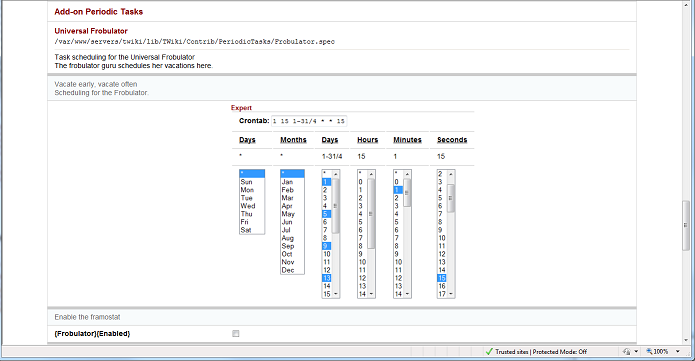 To consolidate the scheduling information for all Periodic Tasks in one place, your add-on's scheduling configuration items should be placed in a separate .
To consolidate the scheduling information for all Periodic Tasks in one place, your add-on's scheduling configuration items should be placed in a separate . spec file. Name the file with your Plugin's name (any name will do, but it needs to be unique), and put it in lib/TWiki/Contrib/PeriodicTasks. It will automatically appear in the GUI.
Here is the .spec file used to produce this display:
#---++ Universal Frobulator
# Task scheduling for the Universal Frobulator
# <BR>
# The frobulator guru schedules her vacations here.
#
# **SCHEDULE**
# Vacate early, vacate often
# Scheduling for the Frobulator.
# **BOOLEAN**
# Enable the framostat
$TWiki::cfg{Frobulator}{Enabled} = 1;
1;
If you have other configuration items, you can either place them in this .spec file, or in the usual lib/TWiki/Plugins/<PluginName>/Config.spec.
If you have only a few items, put them with the schedule. If you have a lot (or a lot of description), use the traditional file.
Also use the traditional file if you want to ensure that your plugin will work (in degraded mode) on an installation without the periodic tasks framework installed.
Debugging
Your plugin is instantiated in the daemon in almost the same way as it is under a webserver. Your first step should be to runperl -c -I lib lib/TWiki/Plugins/<pluginName>.pm and make sure it compiles. As usual, use strict and use warnings will save you time. Make sure your file ownerships and permissions are correct. Then check them again.
Next, open configure and make sure that your plugin is enabled. The daemon will only start enabled plugins.
Open InstalledPlugins and make sure that your plugin is loaded and that no errors are reported. Note that the Periodic Task API is not displayed here.
Go back to configure and verify that your configuration items (if any) are set as desired.
Next, you can use log files and/or the perl debugger to instrument your code. Errors will be written (by default, it's configurable) to data/error16 Apr 2024.txt, warnings to data/warn16 Apr 2024.txt, and debug messages to data/debug.txt. Use TWiki::Func::writeDebug as usual. It, and the rest of the TWiki API should work normally.
For more serious debugging, you can run the daemon from a command window. (This is actually easier than debugging your plugin under a webserver.)
The daemon is implemented in tools/tick_twiki.pl. (The current prototype uses tools/experimental_tick_twiki.pl, but this will change before release.) This used to be run as a cron job that handled the simple maintenance jobs, and if run on a system that still has this setup, it will simply start the daemon if necessary and exit.
The same file is soft-linked from /etc/init.d to provide automatic startup and shutdown. chkconfig can be used to enable or disable the automatic startup/shutdown interface. You can also run the usual start, stop, reload, status, and help commands manually. The status dump command will write the job queue to the TWiki debug log file without stopping the daemon.
Because the daemon is started under root at system startup, it is run setuid and setgid to the webserver account. It will refuse to run under root. (If you defeat this, you run the risk of writing on or deleting unintended files, and certainly will write files with the wrong ownership and permissions. This is likely to break your website. Don't do this.)
Running setuid and setgid also means that if you use the perl debugger, you must modify the #! line to -wd and specify -wd on the perl command line. This is a perl restriction.
The daemon will accept several options on the command line - none of the options are used in normal operation, but they are useful in debugging your code. - -f will keep the daemon in the foreground - you really want to do this!
- -d will send all logging to stdout (your terminal) instead of the system logs. It will also enable informational messages, and implies -f
- -v takes a numeric argument, which controls the verbosity of the task system. Default is 1 (warning and error messages only). 2 is error only, 0 is informational, warning and error. And -1 is extremely verbose. You won't want to use this - it dumps large data structures to the logs (or your screen.)
- -l suppresses the tick_twiki expired login cleanup (a good idea if you're running a private copy of the daemon)
- -x suppresses the expired leases cleanup.
- -g suppresses the pluginCleanup calls (useful if you're debugging a registered task and don't want other plugin cleanups to run)
- -p places the daemon's .pid file in the specified path - useful only if you're running a private copy.
perl -d tools/tick_twiki -dlxfv0 start for normal debugging. Note that the two -d s are different.
You may want to adjust schedules for debugging.
You probably want to substitute TWiki::Func::AddTask for TWiki::Func::AddAsyncTask for most debugging; forks and debuggers don't get along well. At least not without a lot of experience.
And don't forget that the daemon only loads your plugin once, at startup.
Related Topics: AdminDocumentationCategory, DeveloperDocumentationCategory
-- TimotheLitt - 30 May 2011
BasicForm edit
| TopicClassification | SupplementaryDocumentation |
| TopicSummary | Preliminary documentation of Periodic Tasks (Formerly Plugin Garbage Collection) |
| InterestedParties |
Edit | Attach | Print version | History: r1 | Backlinks | View wiki text | Edit wiki text | More topic actions
Topic revision: r1 - 31 May 2011, TimotheLitt
The copyright of the content on this website is held by the contributing authors, except where stated elsewhere. See Copyright Statement.  Legal Imprint Privacy Policy
Legal Imprint Privacy Policy
 Legal Imprint Privacy Policy
Legal Imprint Privacy Policy